A quick tips on how to set default model in Dynamics 365.
The default model for the VM is Fleet Management, this can
be a bit annoying each time you create a new project, it default to this model
and have to open up the project properties to change it.
To change the default model:
1. Open the config file located at: C:\Users\\Documents\Visual Studio 2015\Settings\DynamicsDevConfig.xml
2. Change the ‘DefaultModelForNewProjects’ element value to ‘YourModelName’ and save the file
There're other options you can set here, one of the useful one will be the , set this to "true" if you want the "Synchronize Database on Build" default to true.
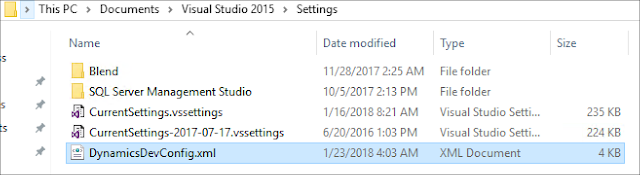

No comments:
Post a Comment