Eg. CustPackingSlipTrans.
Unfortunately you can't change the "Replacement key" for standard table unless you "Customize" it.
Table extension doesn't allow the change of this property either.
If you use the wizard to create entity for CustPackingSlipTrans, you'll get the "The natural key for the table CustPackingSlipTrans was not found" error.
To create the entity for this table, there're two choices:
- Manually create them (including the child datasources)
- Temporarily "Customize" it, then remove the "Customize" element after the entity is created
Below are the steps for Option 2 (less effort and quicker than Option 1).
1. Create a temporary index at CustPackingSlipTrans
Allow Duplicates = No
Alternate Key = Yes
*NOTE: Do not include RecId in the temp index
2. Set the temporary index as Replacement key
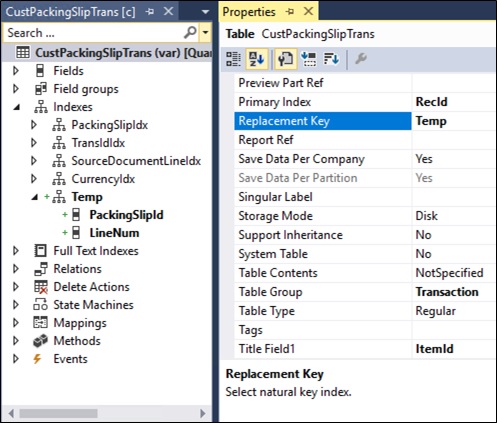
3. Create the new entity (Right click on the project > Add > New item > Data Model > Data entity)
4. At the wizard, select "CustPackingSlipTrans" as Primary datasource
5. Click "Next", select the required fields and finish off the wizard
6. After the new entity is created, delete the "Customized" CustPackingSlipTrans
7. Update the EntityKey with other key field that's appropriate
(If Data Management property has been set to Yes, then update the staging table as well)





Good!
ReplyDeleteCould you explain how do get your screen with VAR?
Bits Here And There ...: Create New Entity Error - The Natural Key For The Table Custpackingsliptrans Was Not Found >>>>> Download Now
ReplyDelete>>>>> Download Full
Bits Here And There ...: Create New Entity Error - The Natural Key For The Table Custpackingsliptrans Was Not Found >>>>> Download LINK
>>>>> Download Now
Bits Here And There ...: Create New Entity Error - The Natural Key For The Table Custpackingsliptrans Was Not Found >>>>> Download Full
>>>>> Download LINK UY